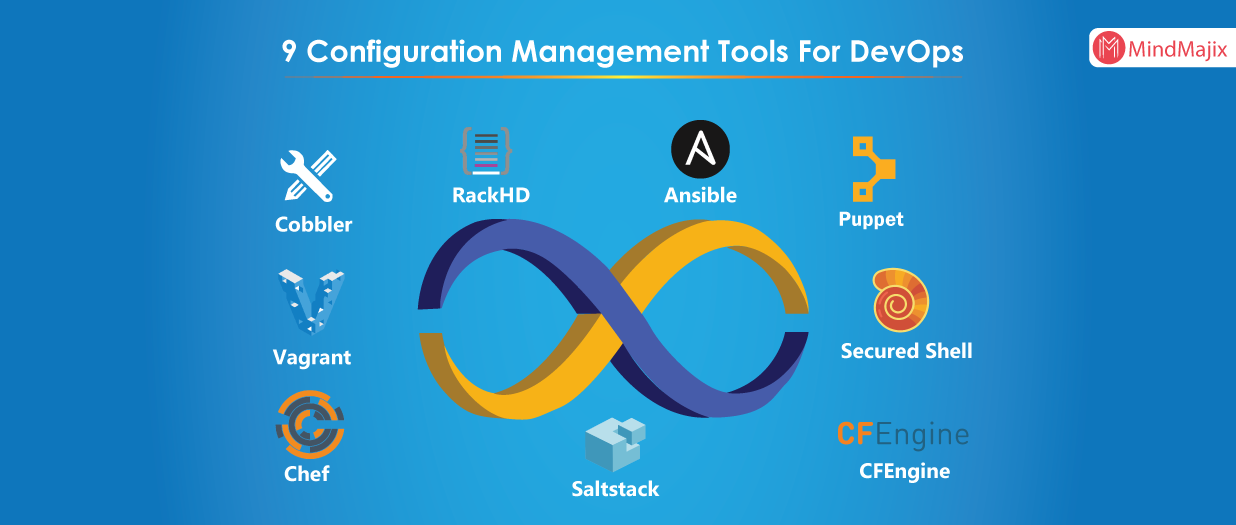How to Install and Configure Ansible on Amazon Linux 2 on AWS
Ansible is an open source IT Automation tool that automates application deployment, infrastructure service orchestration, cloud provisioning and many more. It uses YAML files or playbooks at run time. In this guide, you will learn how to install and configure Ansible on Amazon Linux 2 on AWS.
Ansible uses push mechanism that’s why it doesn’t require any agent on nodes. Whereas puppet and chef configuration management tools uses pull mechanism and requires agents to be installed on nodes.
Advantages of Ansible
Although there are various advantages of using Ansible in your infra but below are few and important advantages.
- Agentless
- No need to install nodes on remote servers
- Totally rely on SSH
- Various big organisations uses Ansible such as Apple, NASA, Juniper etc.
Installating Ansible on Amazon Linux 2
Here we need two server machines for this lab. We need to configure master and client on each server machine. Here we will accomplish our goals in following steps,
Connect to ec2-instance using putty or terminal and perform yum update to update local repository.
$ sudo yum update -y
Change hostname on root user on master and client1 nodes.
$ sudo hostnamectl set-hostname master (on master)
$ sudo hostnamectl set-hostname client1 (on client1)
Next, Reboot the machine and login again to view the hostname changes.
$ sudo reboot
1. Install Ansible using EPEL Repository
Download epel repository on the amazon linux 2 instance as follows,
$ wget https://dl.fedoraproject.org/pub/epel/epel-release-latest-7.noarch.rpm
Next, Install epel repository using yum.
$ sudo yum install epel-release-latest-7.noarch.rpm
Update epel repository as follows,
$ sudo yum update -y
Now install all individual packages inside the repository along with ansible.
$ sudo yum install python python-devel python-pip openssl ansible -y
2. Install Ansible using amazon-linux-extras Repository
Ansible package can be installed on amazon linux using amazon provided packages.
$ sudo amazon-linux-extras install ansible2
Check Ansible version
To verify whether Ansible is installed on your machine, you can verify it as follows,
$ ansible --version
ansible 2.9.13
config file = /etc/ansible/ansible.cfg
configured module search path = [u'/root/.ansible/plugins/modules', u'/usr/share/ansible/plugins/modules']
ansible python module location = /usr/lib/python2.7/site-packages/ansible
executable location = /bin/ansible
python version = 2.7.18 (default, Aug 27 2020, 21:22:52) [GCC 7.3.1 20180712 (Red Hat 7.3.1-9)]
Configure Ansible on Amazon Linux-2
Firstly, create new users on master & client machines.
$ sudo useradd ansadmin
$ sudo passwd ansadmin
Grant admin access to created user for master & client machines. You need login as root to make changes here. We have added ansadmin user in sudoers file and enable authentication without password each time.
$ sudo visudo

Thereafter, Allow password authentication to yes so that ldap users can login using username & password on master & client machines
$ sudo vi /etc/ssh/sshd_config

Uncomment above highlighted line and enable password authentication to YES. Restart sshd service.
$ sudo service sshd restart
Login as ansadmin user and generate public and private keys on client machine.
$ ssh-keygen

Now you need to copy ssh keys from client to master machine. First check the private ip address of the master node as follows,
$ ifconfig -a

Copy the public key file from client to master node.
$ ssh-copy-id -i /home/ansadmin/.ssh/id_rsa.pub [email protected]

To verify this, try to login to client machine from master using ssh method.
$ ssh [email protected]
It will ask password for the first time. Next time it won’t ask password. Here, 172.31.17.2 is the private ip address of client node.
Managing inventory file on Master
A default hosts file is created while ansible installation. To manage your infrastructure you need to make entries of your available server machines in this hosts file.
$ sudo vi /etc/ansible/hosts
Insert client machines ip address into the inventory file:

Simply we put client machine ip address here. You can create custom inventory file if you do not want to use default hosts file.
Perform Ping test from Master to Client machines
Ansible contains various modules to manage IT infrastructure. Here, we will use ping module to check connection status between master and client node as follows,
$ ansible -m ping ec2-servers

Finally, client machine can be accessed from master node through ansible.
Conclusion
Hence. in this guide you learnt how to install and configure Ansible on Amazon Linux 2 on AWS. Please feel free to ask any questions or queries in comment box below.